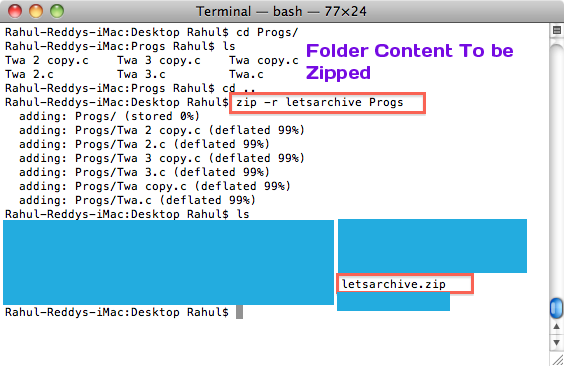Q:Help I need to find some details regarding my system…How do i do that? and i use Linux/Ubuntu
Yes..We all come across such situations..here are some commands that you can enter in the Linux Terminal and get what you want.
_______________________________________________________________
1.I Want to know What CPU i have and other details like What flags it has?
Type this:
cat /proc/cpuinfo

*Note You can use the Flags to see if you have “lm” i.e long mode,which tells you whether you’r system is capable of handaling 64 bit OS..yeah they are getting popular now…*
_______________________________________________________________
2.Hey Even i want to know about my Memory
cat /proc/meminfo

*Click To View Larger Size.
_______________________________________________________________
3.I Want to know Everything about my System..all the hardwares,interfaces..?
lspci

- If You are familiar …in certain cases you get large list of items/details, to scroll through them easily,use the pipe symbol.
use | less to get fewer details ..which u can scroll through
example: lspci | less
- If You Want to search for some term then use | grep Whatyouwanttofind
example: lspci | grep VGA